14. Geavanceerde onderwerpen
14.1. Ondersteuning toevoegen voor uw MIDI/HID Controller
Met tientallen out-of-the-box ondersteunde DJ-controllers biedt Mixxx u uitgebreide hardwarecontrole voor uw DJ-mixen, zie Gebruik van MIDI/HID Controllers.
Support for additional devices can be added to Mixxx by creating a new mapping file. This file tells Mixxx how to translate, or map, MIDI/HID messages from a controller into commands that Mixxx understands.
You can download and share custom controller mappings in the Mixxx User Controller Mapping forums.
For a list of controls that can be used in a controller mapping, see Mixxx Controls.
Controller Wizard
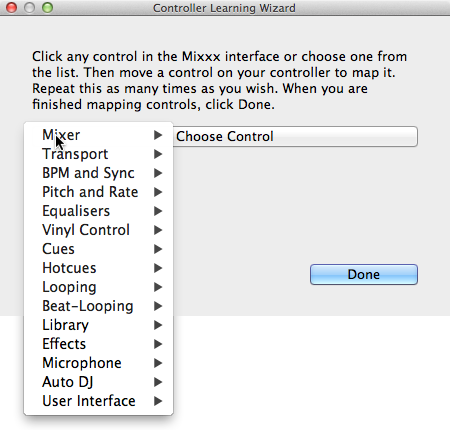
Mixxx Controller Wizard - Een besturing koppelen/toewijzen
By far, the easiest way to create a new MIDI mapping is by using the Controller Wizard.
Sluit uw controller(s) aan op uw computer
Start Mixxx
Ga naar :menuselectie:`Voorkeuren --> Besturingen` of controllers
Selecteer uw apparaat in de lijst met beschikbare apparaten aan de linkerkant en het rechter deelvenster zal aangepast worden.
Activeer het selectievakje Inschakelen.
Klik op Learning Wizard om het selectiedialoogvenster te openen.
Klik op een willekeurig besturingselement in de Mixxx: term: GUI
Of klik op de knop Kies Besturing en kies er een uit de keuzelijst.
Druk op: guilabel: Leren en verplaats vervolgens een besturingselement of druk op een knop op je controller om het te koppelen. U kunt ook een besturingselement verplaatsen zonder op de: guilabel: Leren-knop te drukken als u veel besturingselementen aan het aanleren bent.
Als je een knop iets aanleert, druk je er maar één keer op. Als je een knop of een schuifregelaar iets aanleert, probeer deze dan over het hele bereik te verplaatsen.
Nadat Mixxx het besturingselement heeft gedetecteerd, kunt u klikken op: guilabel: Andere Aanleren of u kunt op een andere knop in de Mixxx: term:` GUI` klikken om een ander besturingselement aan te leren.
Wanneer u klaar bent met het toewijzen van de besturingselementen, klikt u op :guilabel: Done
Er zijn ook enkele geavanceerde opties in de Midi Wizard die u mogelijk moet gebruiken:
Soft Takeover: gebruik deze optie om te voorkomen dat knoppen of schuifregelaars plotselinge sprongen maakt wanneer de knop in de: term: GUI niet overeenstemt met de fysieke knop. Als u deze optie selecteert, kunt u geen supersnelle bewegingen maken. (Aanbeveling = Uit)
Invert: Gebruik deze optie voor besturingselementen die u achterwaarts wilt laten functioneren ten opzichte van de manier waarop ze zijn gedetecteerd.
Switch Mode: Gebruik deze optie op controllers die besturingen hebben die als schakelaars werken en één waarde uitzenden bij de eerste druk en een andere waarde bij de volgende druk. (Denk aan een echte hardware-tuimelschakelaar of een knop die oplicht bij de eerste keer drukken en uitschakelt bij de tweede keer drukken).
Jog Wheel / Select Knob: Gebruik dit voor knoppen die geen begin of einde hebben, maar continu draaien.
The Controller wizard saves the new mapping to the controllers directory in
the user settings directory, see The Mixxx Settings Directory.
You can then modify the XML file it creates (or any of the ones that ship with Mixxx) if you’d like to fine-tune it or add more mappings. For more information, go to https://github.com/mixxxdj/mixxx/wiki/MIDI-Controller-Mapping-File-Format.
De Controller Wizard werkt alleen voor: term: MIDI-apparaten. Momenteel kunt u geen modificatietoetsen (shift-toetsen) en plaat-rotaties toewijzen. Gebruik in plaats daarvan: ref: MIDI Scripting <advanced-controller-midiscript>.
MIDI Scripting
Om de geavanceerde functies van veel MIDI/HID controllers te ondersteunen, biedt Mixxx een scripting tool aan, wat wij noemen MIDI Scripting.
Hiermee schakelt u de mogelijkheid in om MIDI-besturingselementen te mappen naar QtScript (ook wel Javascript/EMCAScript genoemd) functies die zijn opgeslagen in de functiebibliotheekbestanden, waardoor Mixxx wordt bevrijd van een èèn een-op-èèn MIDI-mapping ideologie. Door deze functies als gebruiker zelf te creëren is het mogelijk om een gewenste combinatie te genereren met de MIDI-gebeurtenis, zoals een enkele controllerknop tegelijkertijd twee of meer Mixxx-eigenschappen (“controls”) te laten beïnvloeden, inkomende controlwaarden aan te passen om beter met Mixxx te werken (scratchen), een complexe LED-sequentie weer te geven, of zelfs berichten naar tekstdisplays op de controller te sturen.
For more information, go to https://github.com/mixxxdj/mixxx/wiki/Midi-Scripting and https://github.com/mixxxdj/mixxx/wiki/Hid-Mapping , as well as the Comonents-JS library which greatly simplifies mapping, for example effect units and complex behaviour like switching deck layers or pad grid modes. Note that this is the preferred way of mapping if intended your mapping to be included in Mixxx since Components-JS significantly reduces effort for both mapping and reviewing Pull Requests.
14.2. Het maken van een Custom Keyboard Mapping
De standaard keyboard mappings zijn gedefinieerd in een tekstbestand dat op de volgende locatie te vinden is:
Linux:
/usr/local/share/mixxx/keyboard/en_US.kbd.cfgmacOS:
/Applications/Mixxx.app/Contents/Resources/keyboard/en_US.kbd.cfgWindows:
<Mixxx installation directory>\keyboard\en_US.kbd.cfg
Afhankelijk van de taalinstellingen van uw systeem kan Mixxx een ander standaard bestand gebruiken, bijvoorbeeld de_DE.kbd.cfg voor Duits of es_ES.kbd.cfg voor Spaans.
Het wordt niet aanbevolen om het standaard keyboard mappingbestand, dat op jouw systeem gebruikt wordt, te wijzigen, omdat al uw wijzigingen verloren kunnen gaan als u Mixxx verwijdert of bijwerkt. Kopieer in plaats daarvan het standaard mappingbestand naar de volgende locatie:
Linux:
~/.mixxx/Custom.kbd.cfgmacOS:
~/Library/Containers/org.mixxx.mixxx/Data/Library/Application Support/Mixxx/Custom.kbd.cfgWindows:
%LOCALAPPDATA%\Mixxx\Custom.kbd.cfg
Bewerk dan dit bestand en sla de wijzigingen op. Bij de volgende opstart zal Mixxx controleren of Custom.kbd.cfg aanwezig is en dit bestand laden in plaats van het standaard mapping bestand. Dit heeft als voordeel dat u altijd terug kunt keren naar de standaard mapping door Custom.kbd.cfg te verwijderen.
For a list of controls that can be used in a keyboard mapping, see Mixxx Controls.
You can download and share custom keyboard mappings in the Mixxx User Keyboard Mapping forums.
14.3. Extra effecten via externe Mixer-modus
Mixxx wordt geleverd met een set van native effects of systeemeigen effecten. Bovendien kunt u met behulp van de externe mixer-modus elk deck rechtstreeks naar de 3rd party-effecten hosts leiden.
De volgende voorbeelden zijn enkel bedoeld om het experimenteren aan te moedigen, ze zijn geen definitieve leidraad.
Effecten via AU Lab op macOS
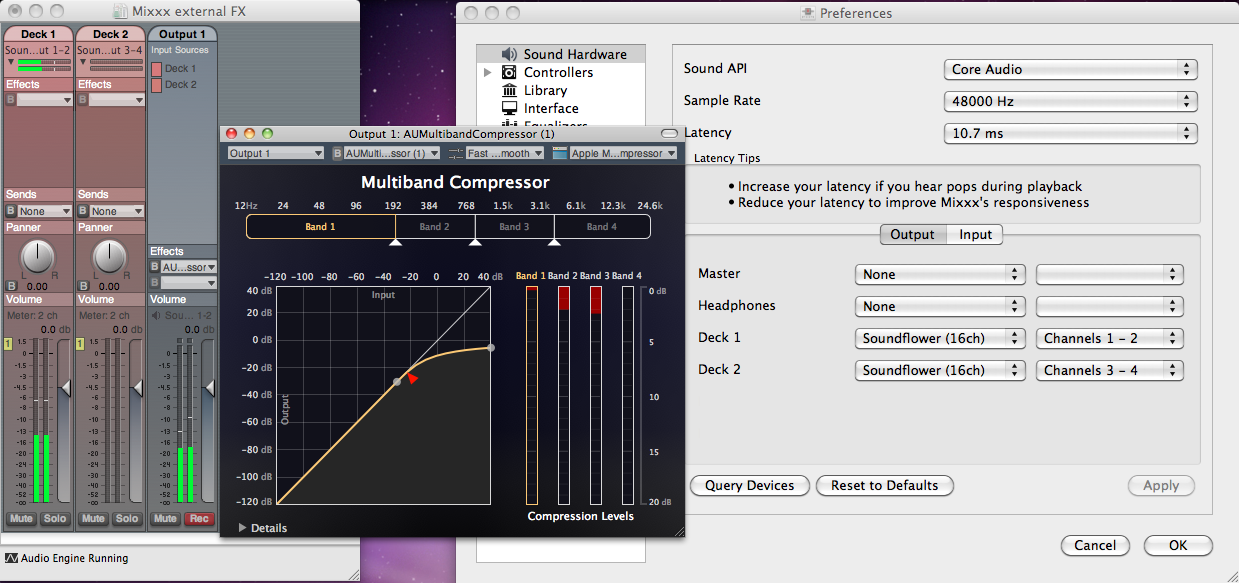
De Au Lab-routering voor externe effecten op macOS
Op macOS is er een eenvoudige en gratis manier om Mixxx toegang te geven tot de collectie AU/VST/MAS-plugins die op uw systeem zijn geïnstalleerd.
Install the free SoundflowerBed, a system extension for inter-application audio routing.
Install the free digital audio mixing application AU Lab.
Hint
macOS 10.15 (Catalina) introduceert extra beperkingen voor het uitvoeren van niet-Apple software. Zorg ervoor dat u toestemming geeft in Systeemvoorkeuren –> Veiligheid & Privacy –> Microfoon –> AU Lab.
Alternatively, try Blackhole, a modern virtual audio driver that allows applications to pass audio to other applications with zero additional latency, and Hosting AU, a free micro-sized DAW that hosts Audio Unit instruments and effect plugins.
In Mixxx
Ga naar .
Selecteer voor Deck 1 het Soundflower 16 apparaat met Kanaal 1-2.
Selecteer voor Deck 2 het Soundflower 16 apparaat met Kanaal 3-4.
Klik op de knop Toepassen.
In AU Lab
Klik op de knop + om een nieuwe configuratie aan te maken.
Voeg 2 stereo input tracks toe in het Audio Input Tab.
Voeg 2 stereo output tracks toe in het Audio Output Tab.
Klik OK
Wijzig het audio-invoerapparaat in Soundflower 16.
Wijzig het audio-uitvoerapparaat bijvoorbeeld in :guilabel: Built-in Output
Klik Document maken
In the Output 1 channel, select an effect from the drop-down menu, for example
Het effect zou nu moeten reageren als je een track in Mixxx afspeelt.
Effecten via JACK Rack op GNU/Linux
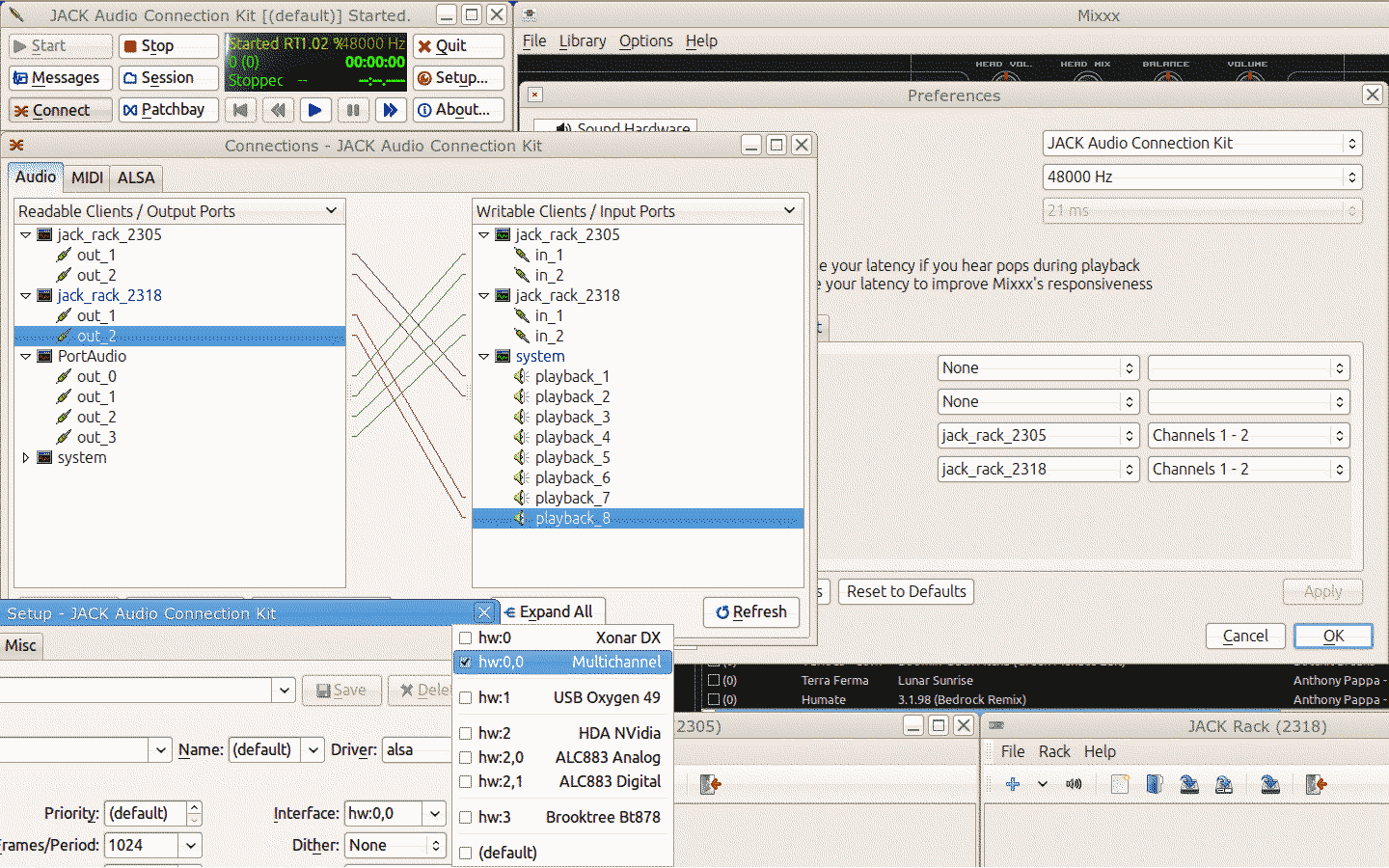
De Jack routering voor externe effecten op GNU/Linux
Gebruik Jack om elk deck direct door JACK Rack effecten-racks te routeren, of voor meer controle kunt u Ardour (of een andere DAW) gebruiken met behulp van sends voor effecten. Dit geeft Mixxx toegang tot de uitgebreide collectie LADSPA-plugins.
Zorg ervoor dat de juiste multichannel audio-interface is geselecteerd in Jack (Jack instellingen zichtbaar linksonder). Merk op dat Mixxx mogelijks de Jack poorten als Portaudio labelt.
14.4. Migrate your Mixxx library and settings to a new computer
If you move to a new computer, or to another operating system on the same computer, you can take your existing Mixxx setup with you. This includes your track library, settings, controller mappings and broadcast profiles.
You don’t necessarily need to be able to run your previous Mixxx installation, all you need is your settings directory and the music directories you imported into your Mixxx library via .
Preparation
If you still have access to your Mixxx installation open Mixxx, go to and uncheck Rescan on startup. If you are not able to start Mixxx anymore, e.g. if you only managed to recover your settings directory, you can do this manually in the settings file: open
mixxx.cfgwith a text editor, delete the line withRescanOnStartupand save the file.Make a copy of both the Mixxx settings directory and your music directories. Put all in a save place. Do not restructure your music directories!
Install your new operating system, get your new PC ready.
Get the current stable Mixxx version from the official download page.
Install Mixxx, though don’t run it, yet!
Migration
Copy your Mixxx settings directory to the appropriate location, see The Mixxx Settings Directory. In case you already started Mixxx previously, make sure to rename or delete your existing settings directory in order to avoid any file conflicts.
Copy your music directories to the new computer.
Start Mixxx.
If you’ve put the settings directory in the correct location Mixxx should not ask you for your music directories and all your settings should be as before.
Go to and Relink each of your music directories as described in Changing music directories.
Now, all your music files should be available, all your playlists, crates and your session histories be restored. A library rescan is not required. Configure a sound output and test if you can play all tracks as before. Note that this will obviously not include your external libraries (iTunes, Traktor etc.), you need to configure those again.
Known issues
If you migrated to another operating system, operating system version or another Mixxx version, the used audio decoders may have changed which may cause beatgrids and cue points to appear shifted, i.e. they are set off from the desired points in the audio stream. Unfortunately, there is no automatic fix available, yet. As of now you need to shift cues for each track individually with the cue shift buttons in the beatgrid editing controls section, see Waveform Weergaven.