6. Primeri posatavitev
This chapter presents some example hardware setups with instructions for how to configure Mixxx to work with them.
Poglej Tudi
DJ Hardware: background information about different types of equipment.
Nastavitve vhodnih in izhodnih naprav: details about each available input and output option.
Raba mikrofonov: details for configuring Mixxx to work with microphones.
DJ Hardware Guide lists specific devices with information about their prices, features, and compatibility with Mixxx.
6.1. Computer Only
The built-in audio interface on most computers comes with a single stereo line-out and a microphone input. This can be set up with Mixxx in two ways:
6.1.1. Practicing Mixing / Broadcasting
This setup can be used with a single audio output for speakers or headphones to practice DJing without investing in any equipment other than a computer and a set of speakers or headphones. With this configuration, use the Pre/Main Knob to switch back and forth between the Master mix and PFL signal. This setup cannot be used to play for a live audience because the Master mix is not sent to an audio interface output. However, it can be used by radio DJs who only need to send the Master mix to a broadcast audience.
Odprite
Izberite zavihek Izhod
From the Headphones drop-down menu, select your built-in audio interface, then Channels 1-2. Although this is labeled Headphones, you can also plug speakers into the output jack of your computer.
Depending on your audio interface, you can specify a microphone
Uporabite vgrajeni mikrofon ali priključite mikrofon na vaš računalnik
Preverite, da je vaš OS preopznal mikrofon
Odprite zavihek Vhod
Iz padajočega menuja Mikrofon , izberite vhod na s katerim je povezan vaš mikrofon
Kliknite Prevzemi, da bi shranili spremembe.
6.1.2. Playing for an Audience
This setup allows for playing to an audience without headphone cueing.
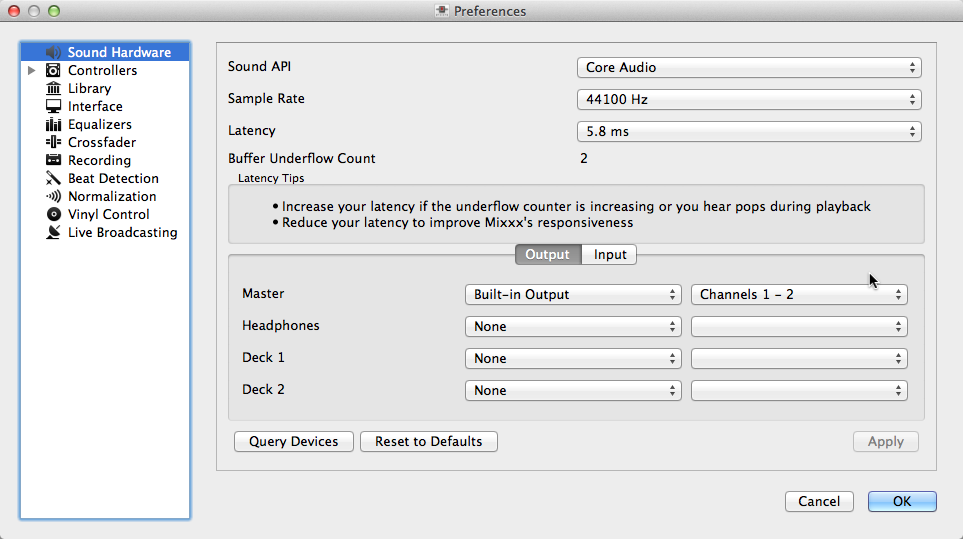
Uporaba Mixxx z vgrajeno zvočno kartico
Odprite
Izberite zavihek Izhod
From the Master drop-down menu, select your built-in audio interface, then Channels 1-2
Depending on your audio interface, you can specify a microphone
Uporabite vgrajeni mikrofon ali priključite mikrofon na vaš računalnik
Preverite, da je vaš OS preopznal mikrofon
Odprite zavihek Vhod
Iz padajočega menuja Mikrofon , izberite vhod na s katerim je povezan vaš mikrofon
Kliknite Prevzemi, da bi shranili spremembe.
6.2. Prenosnik in razdelilni kabel
The cheapest way to DJ and cue with headphones uses a stereo-to-mono DJ splitter cable (also known as a “Y cable”) plugged into the headphone jack of a laptop or other computer. This cable divides the stereo output from a single jack into two separate mono signals.
This setup allows you to start DJing without having to invest in expensive equipment. However, because the signals are in mono, you and your audience will not be able to enjoy music producers‘ positioning of sound in space (although many club PA systems are wired in mono anyway). Furthermore, audio interfaces built into computers are usually low quality and often pick up interference from other components of the computer.
Using a built-in audio interface and a stereo-to-mono splitter
Odprite
Izberite zavihek Izhod
Prepričajte se, da so slušalke vklopljene v vhod z oznako s slušalkami in zvočniki v vhod z oznako za zvočnike.
From the Master drop-down menu, select your built-in audio interface, then Channel 1
From the Headphones drop-down menu, select your built-in audio interface, then Channel 2
Kliknite Prevzemi, da bi shranili spremembe.
Opozorilo
Večina razdelilnih kablov, še posebej tisti, ki se prodajajo pod oznako razdelilec za slušalke, na dva jack izhoda vodijo isti stereo signal in zato ne bodo delovali v takšnem DJ setu. Če uporabljate generičen stero na mono razdelilnik, boste lahko slišali zgolj eno od strani preko slušalk in zvočnikov. DJ razdelilni kabli omogočajo, da slišite isti mono signal na obeh straneh vaših slušalk in zvočnikov.
6.3. Laptop and External USB Audio Interface
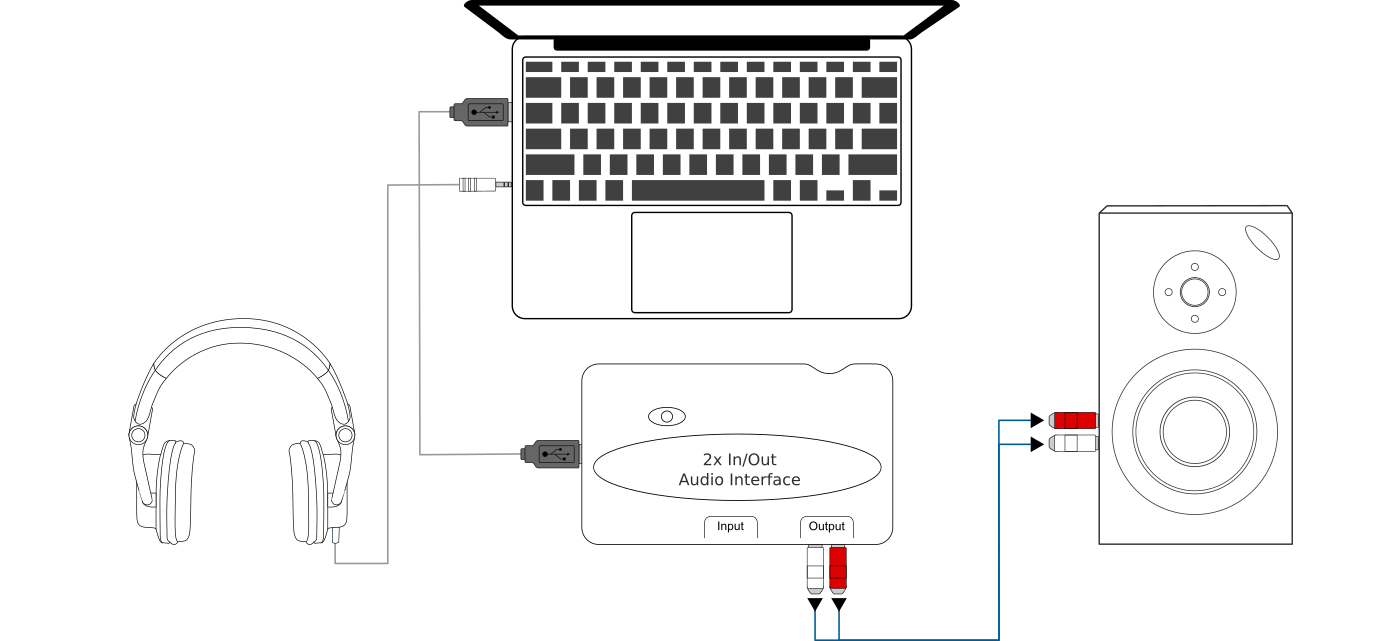
Using Mixxx together with an external audio interface
Using two audio interfaces (built-in + external)
Odprite
Izberite zavihek Izhod
From the Master drop-down menu, select the external audio interface, then Channels 1-2
From the Headphones drop-down menu, select the built-in audio interface, then Channels 1-2
Using an external multi-channel audio interface
Odprite
Izberite zavihek Izhod
From the Master drop-down menu, select the external audio interface, then Channels 1-2
From the Headphones drop-down menu, select the external audio interface, then Channels 3-4
Kliknite Prevzemi, da bi shranili spremembe.
6.4. Prenosnik in MIDI ali HID kontroler
Poglej Tudi
The Kontrolerji section of the DJ Hardware chapter has background information about controllers.
6.4.1. Controllers with an integrated audio interface
Many DJ controllers include an integrated multi-channel audio interface. A setup with this kind of controller may look like the diagram below:
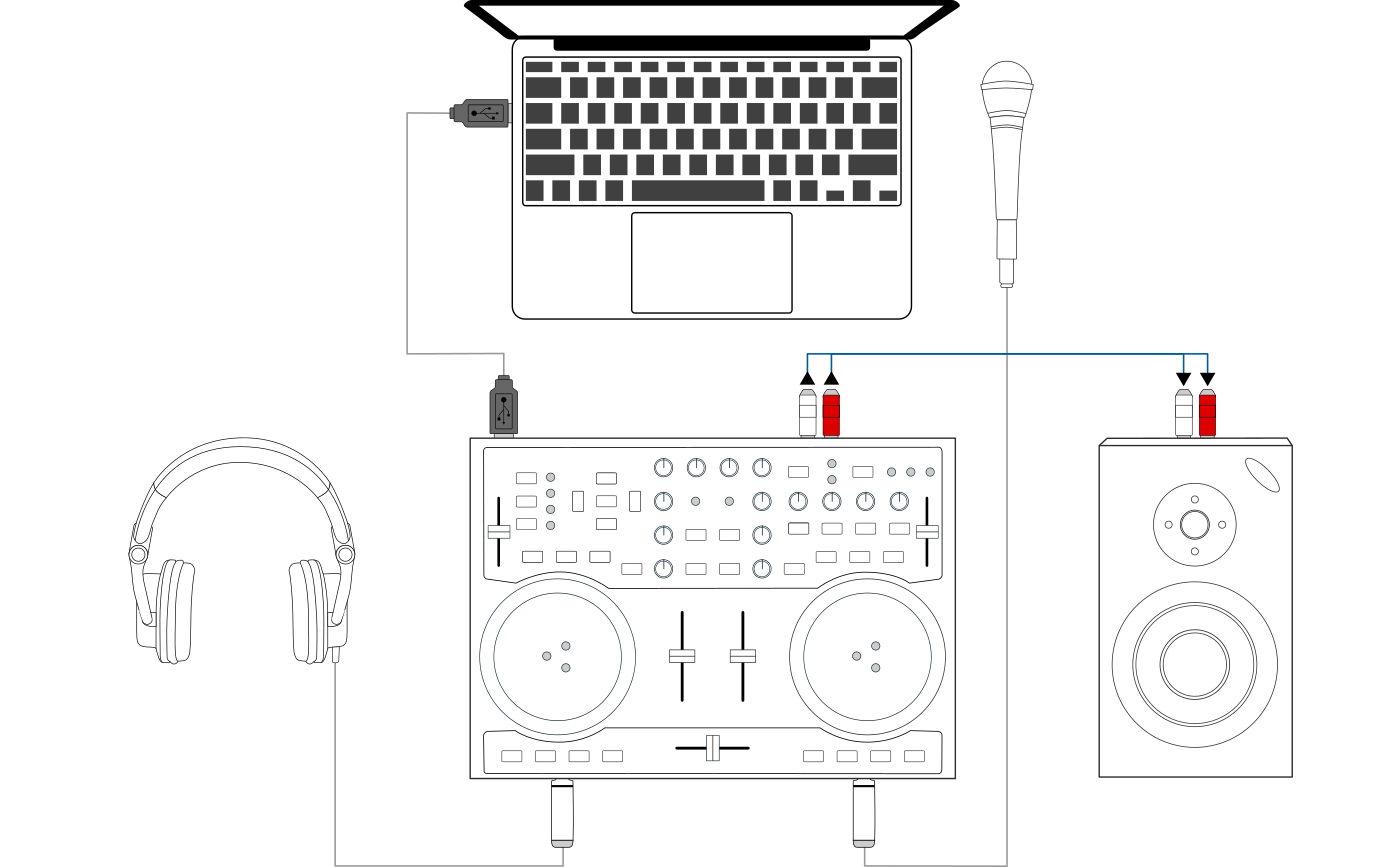
Using Mixxx together with a DJ controller and integrated audio interface
Using a controller with an integrated multi-channel audio interface
Odprite
Izberite zavihek Izhod
From the Master drop-down menu, select your controller’s audio interface, then Channels 1-2
From the Headphones drop-down menu, select your controller’s audio interface, then Channels 3-4
Kliknite Prevzemi, da bi shranili spremembe.
6.4.2. Controllers without an integrated audio interface
Controllers without an integrated audio interface can be used together with a USB audio interface as depicted in the diagram below:
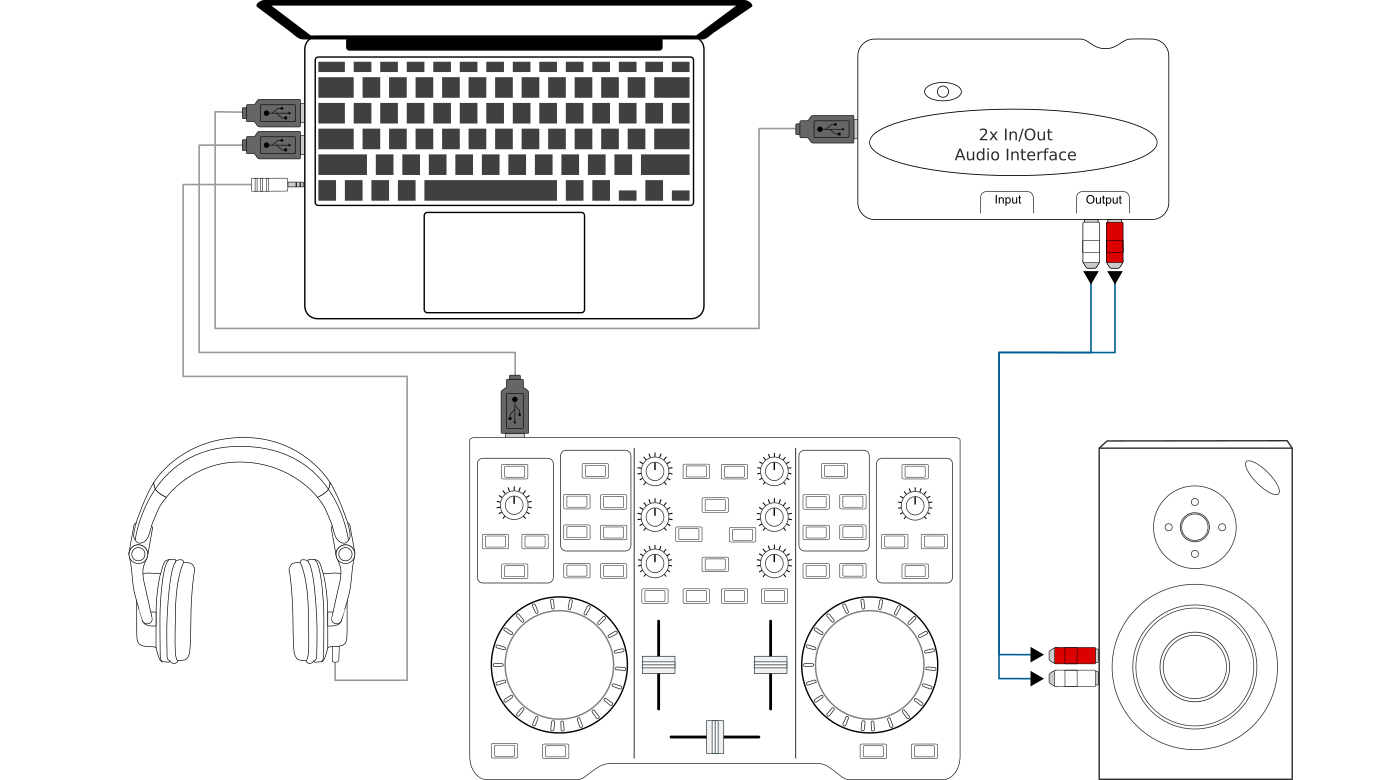
Using Mixxx together with a DJ controller and external audio interface
Using a controller without an integrated audio interface
Odprite
Izberite zavihek Izhod
From the Master drop-down menu, select the external audio interface, then Channels 1-2
From the Headphones drop-down menu, select the built-in audio interface, then Channels 1-2
Kliknite Prevzemi, da bi shranili spremembe.
6.5. Prenosnik, zunanja fizična mešalna miza in gramofonsko upravljanje
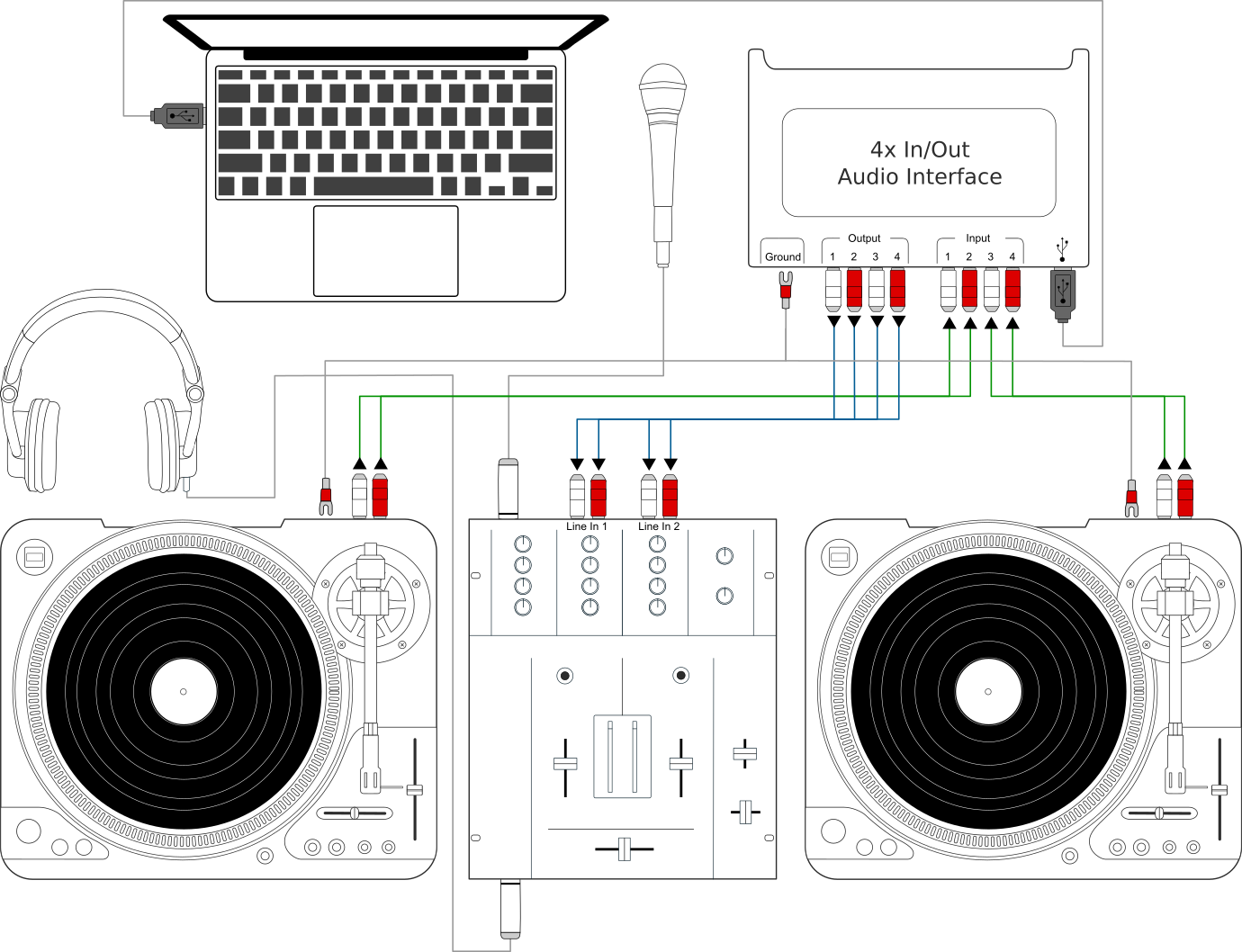
Uporaba Mixxx-a z gramofoni in zunanjo mešalno mizo
This setup allows DJs to use the techniques of DJing with vinyl record turntables combined with the portability and flexibility of a laptop computer. Instead of carrying crates of records or CDs, DJs can carry their entire music collection on their laptop. In addition to a laptop and headphones, this setup requires an audio interface with at least two pairs of stereo inputs and outputs as well as a pair of timecode records.
Poglej Tudi
Pojdite na poglavje Vinyl Control za podroben opis.