10. Fes de DJ amb el Mixxx
El Mixxx ha estat dissenyat per a que sigui fàcil d’aprendre tant per a novells com per a DJ experimentats.
This part of the manual provides you with directions for using Mixxx’s features to create your own mixes.
10.1. Setting Your Levels Properly (Gain Staging)

Setting your levels properly, also known as gain staging, is essential for getting the best sound quality out of the equipment you are using. At every link in your signal chain, from Mixxx’s channel gains to the power amplifier, the level should be well above the noise floor, but lower than the maximum level before the signal clips. The level meters should mostly be around the top of their green region. The level meter pictured to the left shows where Mixxx’s level meters should average at the loudest parts of tracks. The average level should not be in the yellow region. Use the yellow region to leave headroom, or available level above the average before the signal clips. The loudest parts of the music (the transients) should briefly go into the yellow region.

A waveform at a good level. Note that the example waveforms in this section were made by adjusting the visual gain of the waveform display in Mixxx to illustrate the concepts. Adjusting the visual gain of the waveform display does not change the level of the audio.

If a level meter is in its red region, the signal is clipping and the gain should be turned down. Some equipment doesn’t have a level meter and only has an LED that turns on when the signal clips. Clipping means that the peaks of the waveform are flattened because the equipment has reached the maximum level that it can amplify the signal to. This distorts sound in an unpleasant way and can damage equipment by driving it with more power than it is designed to handle. Increasing the gain past the point where clipping begins (further into the red on a meter) will distort the signal more. If you want to make the sound louder when every part of the signal chain is at its maximum without clipping, use more speakers or use speakers that are more sensitive and convert electrical energy into acoustic energy more efficiently.

A clipping waveform

On the other hand, the signal should not be too low. This is because every audio device generates a little noise at a level referred to as its noise floor. Additionally, analog signals pick up noise as they travel along wires. The signal measured by the meter on the left is relatively close to the noise floor. When a device is turned up, the noise floor does not go up; only the signal does. However, every time the signal is amplified by the gain of another piece of equipment, both the noise and the signal from previous devices in the signal chain are amplified. For example, if your sound card is turned down and you turn the gain up on your mixer to compensate, the signal-to-noise ratio (SNR) of the sound card output will be low and the mixer’s gain will amplify the signal and the noise from the sound card, plus the noise picked up along the wire. The end result will have more noise than if the output of the sound card was turned up before the signal reached the mixer and the mixer’s gain did not have to be turned up.

A waveform that is too close to the noise floor
Nota
To adjust the output volume of a sound system while maintaining a high signal-to-noise ratio, the gain should be adjusted as close to the speakers as possible. Refer to the Gain Knob section for details.
10.2. Enquadrament dels ritmes
L’enquadrament de ritmes és el procés d’ajustar la velocitat de reproduccio d’una pista de manera que coincideix amb la d’una altra pista. L’enquadrament de ritmes també implica ajustar la fase dels tocs de manera que estiguin alineats amb els tocs de l’altra pista. Igualar el tempo i alinear els tocs són les dues accions que heu de fer per enquadrar el ritme.
El Mixxx us pot igualar el tempo i alinear els tocs automàticament, però és necessari que el BPM i la graella de ritme de les dues pistes s’hagin detectat acuradament. Per a utilitzar aquesta característica, feu clic al botó SYNC. Per a fer-ho manualment, heu d’ajustar el tempo de les dues pistes utilitzant el control lliscant de velocitat. Podeu ajustar la fase dels tocs fent clic amb el botó dret i arrossegant el gràfic d’ona de reproducció per accelerar o frenar momentàniament una de les pistes fins que quedin alineades. També ho podeu fer amb els botons d’ajustament de velocitat momentanis. Podeu consultar el capítol Controls de sincronia i velocitat.
Dues pistes estan enquadrades quan el tempo coincideix i els seus tocs estan alineats. Un enquadrament “perfecte” és gairebé impossible - sempre hi ha una lleugera diferència en la velocitat. Heu de parar l’orella i estar atents a que els tocs es desquadrin. Sentireu un só característic com de «doble tambó» precedit d’una pèrdua d’intensitat del mateix degut a la pèrdua de fase. Quan això passa, podeu tornar a enquadrar els tocs prement un dels botons d’ajustament de velocitat momentani en la direcció correcta.
10.3. Sincronització mestra
Novetat de la versió 2.0.
La Sincronització mestra és un assistent intel·ligent amb el qual el Mixxx s’encarrega de l’enquadrament de ritme i així us podeu concentrar en la selecció de pistes, posar efectes, fer bucles, mesclar amb 4 plats i altres tècniques avançades.
To activate Master Sync on a deck, push and hold (or click and hold) the SYNC button. You’ll know Master Sync is on because the sync button will remain lit. Changing the rate of any deck that has Sync lit will change the rates of all other decks that also have the Sync button lit. There is no need to set specific decks to be a master or followers. You can play, stop, eject, load, and queue any track with master sync and it won’t interrupt the playback of the other decks. However, changing the rate of a stopped deck will change the rate of playing decks.
La Sincronització mestra es capaç de determinar que una pista té el doble de BPM que una altra pista, i igualar-les correctament. Així doncs, si mescleu una pista drum & bass de 140 BPM amb una de 70BPM de dubstep, la Sincronització mestra les igualarà adequadament.
Suggerència
Habitualment, la Sincronització mestra només s’encarrega del control de velocitat. Si voleu que també s’encarregui d’alinear els tocs, heu d’habilitar el botó Quantitza. Si està activat, la sincronització també farà que els tocs estiguin perfectament alineats.
10.4. Mescla harmònica
La mescla harmònica és una tècnica de mescla per mesclar cançons per a que coincideixin les melodies i les harmonies. Per a aprendre més sobre la mescla harmònica, consulteu el lloc web de mixshare (en anglès).
Mixxx has two features to help you with harmonic mixing. The first is a key lock. When it is active changing the speed of a track won’t affect the key. To enable key lock, click the key lock button in the Grup de botons d’opcions del plat. The second is that Mixxx can automatically detect the key of a track and will display it in the library and the decks. The notation which is used to display a key can be changed in Key Detection Preferences.
10.5. Using Effects
Novetat de la versió 2.0.
El Mixxx incorpora un joc d’efectes propis.
10.5.1. Flanger
The Flanger is simple modulation effect, created by taking the input signal and mixing it with a delayed, pitch modulated copy of itself.
- Depth
Controls the intensity of the effect.
- Retard
Sets the value for the delay length.
- Period
Controls the speed of the effect.
10.5.2. BitCrusher
The BitCrusher is an effect that adds quantization noise to the signal by the reduction of the resolution or bandwidth of the samples.
- Nombre de Bits
Ajusta la profunditat en bits de les mostres de so.
- Freqüència*
Adjusts the sample rate to which the signal is downsampled.
10.5.3. Filtre
El filtre canvia el to de la música permetent el pas només de les freqüències agudes o greus.
- Pas de greus
Corner frequency ratio of the low pass filter.
- Q
Resonance of the filters, default = Flat top.
- Pas d’aguts
Corner frequency ratio of the high pass filter.
10.5.4. Reverberació
Aquest efecte està basat en el complement GPL CAPS Reverb, que té aquesta descripció: Està basat en alguns dels famosos reverbs de Stanford CCRMA (NRev, KipRev), els quals estan disenyats segons els reverberadors Chowning/Moorer/Schroeder, que utilitzen xarxes de filtres de retard combinat i de pas de banda.
- Ample de Banda
Higher bandwidth values cause more bright (high-frequency) tones to be included.
- Devallada
Una devallada major fa que la reverberació s’acabi abans.
Nota
Aquest efecte no està disponible a la versió del Mixxx de la Mac App Store.
10.5.5. Eco
Eco simple amb ping-pong
- Entrada
How much of the signal to send into the delay buffer.
- Retard
Delay time in seconds.
- Realimentació
Amount the echo fades each time it loops.
- PingPong
En incrementar el ping-pong, s’incrementen els rebots de la senyal d’esquerra a dreta.
10.6. Recording Your Mix
With the integrated recording feature you can record your mix as an audio file and listen to it later, distribute it as a Podcast or burn it to CD. Mixxx records the master output - the audio you hear from the speakers including the microphone.
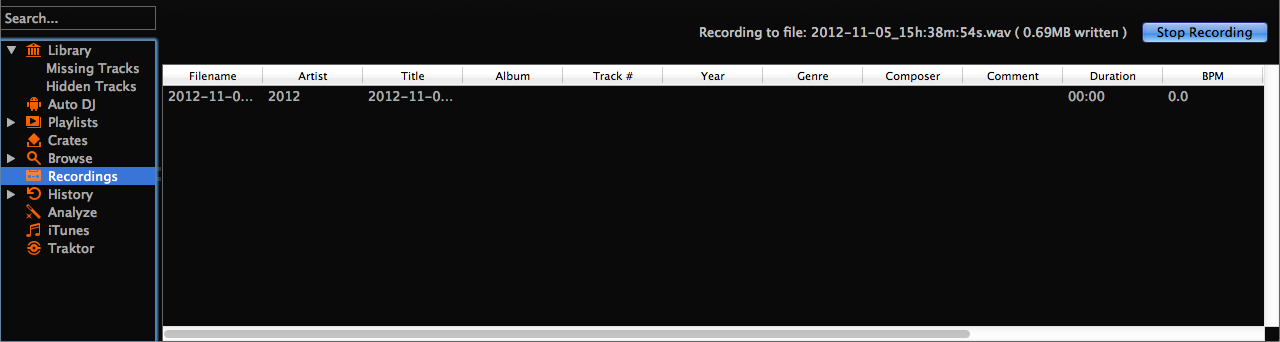
Biblioteca del Mixxx - Vista d’enregistrament
El Mixxx pot enregistrar les vostres mescles en diferents formats i qualitats d’àudio. Podeu generar enregistraments separats en pistes, generar fitxers cue, indicar un directori específic i fins i tot posar les vostres pròpies metadades. Per defecte, el Mixxx desa els enregistraments en format sense pèrdues wav, a la carpeta Mixxx/Recordings dins de la carpeta de música. Us recomanem ajustar les opcions a abans d’enregistrar res.
Si feu clic a la icona Enregistraments de la barra lateral de la biblioteca del Mixxx, es mostraran els enregistraments a la taula de la dreta. Els nous enregistraments es desen aquí automàticament, junt amb el fitxer cue en cas que hagueu indicat que s’utilitzin.
Suggerència
Recording your mixes and listening to them later to critique yourself is a great tool for improving your DJing skills. Sending your mixes to other DJs for feedback can also be helpful.
10.6.1. Enregistra la mescla al disc
Novetat de la versió 2.0: Ensenya la durada de l’enregistrament.
Feu clic a la icona d”Enregistraments de la barra lateral per anar a la vista de Enregistraments.
Feu clic al botó Inicia l’enregistrament o a del menú principal del Mixxx.
The display above the track table shows how much data has already been recorded, as well as the duration of the recording.
Realitza la teva mescla
Feu clic al botó Atura l’enregistrament per a parar l’enregistrament un cop heu acabat la mescla.
Suggerència
You can instantly play your recording as a track in Mixxx. Simply drag-and-drop the track to a deck.
10.7. Using Auto DJ For Automatic Mixing
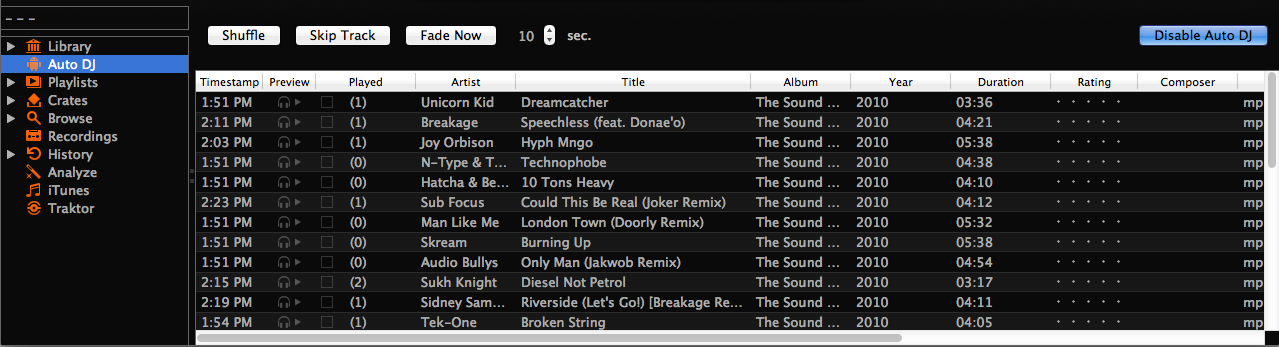
Biblioteca del Mixxx - Vista de DJ automàtic
Novetat de la versió 2.0: Add random tracks from Auto DJ track sources
El DJ automàtic permet carregar pistes automàticament de la seva cua de reproducció i passar d’una a l’altra amb l’ús del crossfader quan s’està acabant. Consulteu DJ Automàtic - Mescleu de manera automatitzada.
10.7.1. Càrrega de pistes al DJ automàtic
Heu de carregar les pistes que voleu reproduir a la cua de reproducció del DJ automàtic. Aquesta llista està buida inicialment.
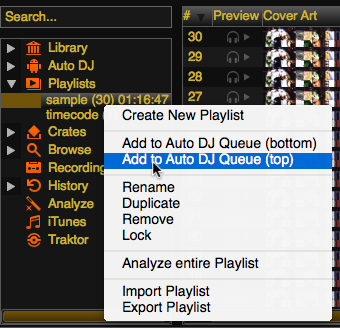
Biblioteca del Mixxx - Afegint una llista reproducció al DJ automàtic
Hi ha diverses maneres de carregar pistes a la cua de reproducció del DJ automàtic:
Seleccioneu una o més pistes de la Biblioteca, una llista de reproducció, o una caixa i arrossegueu-les a la icona del DJ automàtica de l’esquerra.
Seleccioneu una caixa o llista de reproducció, feu clic amb el botó dret del ratolí i seleccioneu la opció de menú Afegeix a la cua del DJ automàtic. Això afegirà les pistes al DJ automàtic.
Mentre esteu a la vista de DJ automàtic, arrossegueu pistes des d’exploradors de fitxers externs a la icona del DJ automàtic, de la barra lateral, o directament a la cua del DJ automàtic.
10.7.2. Using Auto DJ crates
Instead of inserting the contents of the crates directly into the Auto DJ playlist, Auto DJ crates are associated crates that become a source of random track selections.
Add a crate to the Auto DJ track sources: Expand the Auto DJ item in the sidebar, and right-click on the Crates sub-item. Select one of the existing crates from the list. This makes the content of the crate available for random selection into the Auto DJ queue for automatic mixing. The name of the crate is now listed as sub-item below.
If you do not have any crates available for selection in the list, go and create a crate first and add some tracks, see Crates - Organizing tracks into collections.
Manually add tracks from track sources to Auto DJ: Click the Auto DJ item in the sidebar and switch to the Auto DJ view of the library. Click the Add random button to add one track at the time from Auto DJ track sources to the bottom of the Auto DJ playlist.
Nota
If you did not set any crates as an Auto DJ track source, clicking the Add Random button will add a randomly selected track from the whole library instead.
Automatically add tracks from track sources to Auto DJ: Mixxx can randomly add tracks to the Auto DJ playlist from track sources as soon as a specified minimum number of tracks remain. Select . Set to change the minimum number of tracks after which random tracks may be added.
Nota
If you did not set any crates as an Auto DJ track source, tracks are selected from the whole library instead.
Remove a crate from the Auto DJ track sources: Expand the Auto DJ item in the sidebar, and right-click on one of the crates listed below the Crates sub-item. Select Remove Crate as Track Source to remove the crate from the Auto DJ track sources.
10.7.3. Reproducció de les pistes amb DJ automàtic
Un cop tingueu pistes carregades a la cua del DJ automàtic, podeu activar-lo de la següent manera:
Feu clic a la icona de DJ automàtic de la barra lateral per anar a la vista del DJ automàtic.
Feu clic al botó Activa el Dj automàtic.
Les primeres pistes de la cua es carreguen als plats i comença la reproducció.
El Mixxx continuarà mesclant automàtiament fins que es buidi la cua del DJ automàtic.
Feu clic al botó Desactiva el DJ automàtic per a parar la mescla desatesa
Suggerència
You can add a track to the end of the Auto DJ playlist once it is played instead of removing it. Set .