10. Live-Übertragung - Starten Sie Ihre eigenen Internet-Radio
Live Broadcasting in Mixxx allow you to stream your mix over the Internet to listeners around the world.
Siehe auch
The Using Microphones chapter has detailed instructions for including input from microphones in your broadcasted mixes.
10.1. Streaming-Server
- Remote streaming server
Mixxx allows you to feed your audio stream directly to Shoutcast and Icecast streaming servers. Depending on the number of listeners, streaming audio requires a significant amount of bandwidth. Streaming servers provide the required bandwidth and broadcast the stream to your listeners.
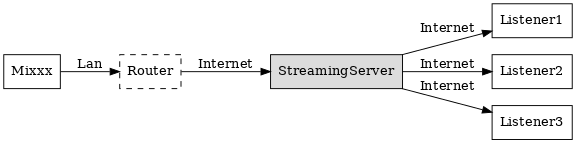
Mixxx as client-side streaming source broadcasting to an remote streaming server
- Local streaming server
For experienced users, it may be interesting to set up your own local streaming server. This turns your personal computer into a radio station and listeners connect directly to your server. Mixxx as a streaming source does not need to run on the same computer as your streaming server. However, professional stations often run the streaming source on the same computer as the streaming server for stability and reliability reasons. Keep in mind that if want to stream audio to a significant number of listeners, you’ll need enough bandwidth. Read the Shoutcast documentation or Icecast documentation for server setup instructions.
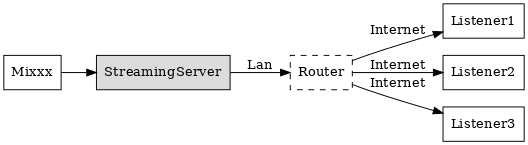
Mixxx as client-side streaming source broadcasting to an local streaming server
10.2. Konfigurieren von Mixxx
Start by supplying Mixxx with all information needed to establish a connection to the streaming server:
Open .
Insert the settings following the descriptions in the Mixxx preferences - Setting up live broadcasting
Click OK
Go to or use the Application shortcuts to start broadcasting.
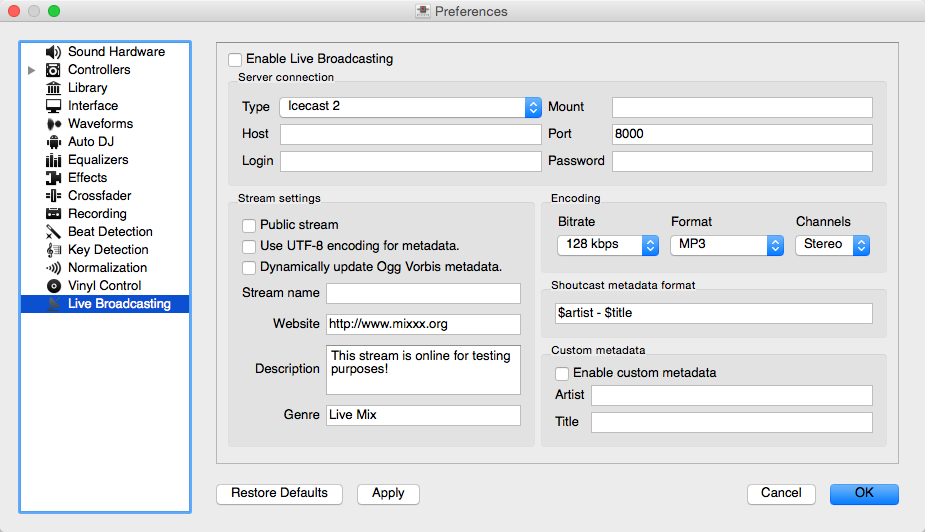
Mixxx preferences - Setting up live broadcasting
Server Connection
Type: Select the type of streaming server you want to connect with. Shoutcast 1, Icecast 1, and Icecast 2 servers are supported.
Mixxx works with Shoutcast 2 using the Shoutcast 1 protocol if you provide a stream name in . If you don’t provide a stream name, Shoutcast 2 rejects the connection (where Shoutcast 1 would accept this case).
Host: You can enter the host as either a host name or an IP address.
Login: As provided by your streaming server provider. Without this, you will not connect successfully to the server. The default login for Icecast is
sourcewhile the default login for Shoutcast isadmin.Mount: A mount point is a unique name identifying a particular stream. For Shoutcast it is not necessary to specify a mount point. The setting must not be blank if you are using Icecast. Try the default
/mountor/live. If you haven’t been given a specific mount point you can usually make one up. It always begins with a/(slash) followed by a text without any special characters in it.Port: So wie von Ihrem Streaming Server-Anbieter angegeben. Die meisten Server verwenden den Standard-Port 8000.
** Passwort**: So wie von Ihrem Streaming Server-Anbieter angegeben, sofern Sie nicht Ihren eigenen Radio-Server ausführen. Es ist erforderlich, um die Verbindung zum Server herzustellen und die Übertragung zu starten.
Warnung
Do not enter a URL as the host! http://example.com:8000
does not work. Use example.com in the Host field
and 8000 in the Port field instead.
Stream Settings
Öffentlicher Stream: Wenn aktiviert, wird diese Option Ihren Radiosender den Shoutcast/Icecast Verzeichnissen hinzugefügen.
Enable UTF-8 metadata: If enabled, this option fixes broken accented and foreign language symbols in metadata, assuming the streaming provider has configured the server to support UTF-8 metadata.
Dynamically update Ogg Vorbis metadata: Due to flaws in some streaming clients, updating Ogg Vorbis metadata dynamically can cause listener glitches and disconnections. Check this box to update the metadata anyway. Some players that listeners can use have bugs that can cause audio glitches or disconnections when the Ogg Vorbis metadata is updated dynamically. If this is not a problem, you can enable this checkbox.
Stream-Name: Also, wie lautet der Name Ihrer Show?
Website: The website you would like your listeners to visit.
Beschreibung: Geben Sie Ihre DJ-Namen und einer kurzen Slogan an.
Genre: Listen Sie die wichtigsten Genres, die Sie spielen. Dies zieht Suchtreffer in Stream-Verzeichnisse auf sich. Genre darf nicht leer sein.
Encoding
Bitrate: Selecting a bitrate of 128 or 160 kbps is common and provides sufficient quality to your listeners. Higher bitrates will use a larger chunk in your Internet connection bandwidth to stream and for your listeners to receive the stream.
Format: Mixxx supports streaming to Icecast servers either in MP3 or Ogg Vorbis format, streaming to Shoutcast servers is supported in MP3 format.
Metadata
Shoutcast metadata format
This allows to set custom metadata formats for the Shoutcast title field. Previously only
artist - titlewas allowed. For example if you were broadcasting as part of a station, you could add the station’s name or the presenter’s name in the title:MyStation | $artist - $title. Or if you were doing a live mix with several artists, you could have:Live mix by MyName - currently playing: $artist. Or even if you wanted a very unusual format:Hey, I like $artist, here is $title by $artist.Die Änderungen haben keinen Einfluss für die Kombination von OGG/Icecast2.
Custom metadata
Standardmäßig sendet Mixxx Künstler- und Titel-Informationen der Dateien, die Sie für Ihre Zuhörer spielen. Sie können diese Funktion deaktivieren, und Ihre eigenen benutzerdefinierten Metadaten verwenden.
Benutzerdefinierte Metadaten aktivieren: Benutzerdefinierte Metadaten ein- und ausschalten.
Artist: Insert your custom artist metadata here, your DJ name for example.
Titel: Fügen Sie hier Ihre benutzerdefinierten Titel-Metadaten ein.
Icecast vs. Shoutcast
Both essentially serve the same purpose. An Icecast server can stream either MP3 or Ogg Vorbis. However, although Ogg is more efficient and effective (you get higher-fidelity sound than MP3 at lower data rates) not all players can play Ogg streams. As a result MP3 is probably a safe choice unless you know your listeners can hear an Ogg stream successfully.
Broadcast-Verzeichnisse
Generally your streaming server host adds your radio station to the Shoutcast/Icecast directory, if you enable the Public Stream option in .
Shoutcast radio directory: www.shoutcast.com
Icecast Radio Verzeichnis: dir.xiph.org
Often streaming hosts will run their own directories. Check your host’s FAQ to find out. If you want to promote your streaming radio station even more, register at services like streamfinder.com. An overview of different internet radio directories is available at shoutcheap.com
10.3. Fehlerbehebung
Haben Sie Probleme bei der Verbindung zum Streaming-Server, überprüfen Sie die Einstellungen in den Mixxx preferences - Setting up live broadcasting.
Sie haben möglicherweise das Ogg Vorbis Format gewählt, welches von Shoutcast-Servern nicht unterstützt wird.
Sie müssen möglicherweise Ihre Firewalleinstellungen überprüfen. Icecast und Shoutcast verwenden beide zwei Ports. Wenn Sie an einem Port (z.B. Port 8000) senden, dann musst du auch den nächsten Port (Port 8001) freigeben.
Möglicherweise müssen Sie eine Portweiterleitung konfigurieren, wenn Sie hinter einem Router sind oder Ihr Router wird Anfragen zu Ihrem Streaming-Port (z. B. Port 8000) blockieren