14. Opcions avançades
14.1. Afegiu suport per al vostre controlador MIDI/HID
With several dozens of DJ controllers supported out-of-the-box, Mixxx gives you comprehensive hardware control for your DJ mixes, see Using MIDI/HID Controllers.
Podeu afegir suport per a controladores addicionals creant un nova configuració preestablerta. Aquest fitxer indicarà al Mixxx com interpretar o assignar els missatges MIDI/HID del controlador a comandes del Mixxx.
You can download and share custom controller presets in the Mixxx User customizations forums.
14.1.1. Assistent d’aprenentatge

Assistent d’aprenentatge del Mixxx - Assignant un control
L’ús de l’assistent d’aprenentatge és, de lluny, la manera més fàcil de crear una nova configuració preestablerta.
Connecteu el(s) controlador(s) a l’ordinador
Inicieu el Mixxx
Aneu a
Seleccioneu el dispositiu de la llista de dispositius disponibles de l’esquerra, i canviarà la informació al panell dret
Marqueu la opció Activat
Feu clic a Assistent d’aprenentatge per a obrir la finestra de selecció
Feu clic a qualsevol control de la interfície
També podeu fer clic al botó Trieu el control i trieu-ne un de la llista
Premeu Aprèn i moveu el control o premeu el botó del vostre controlador per a mapejar-lo. També podeu moure el control sense prémer el botó Aprèn si esteu aprenent múltiples controls.
Si esteu aprenent un botó, pulseu-lo un sol cop. Si esteu aprenent una rodeta o un control lliscant, moveu-lo de principi a fi per tal d’aprendre el rang complet.
After Mixxx detects the control, you may click Learn Another or you can click on another button in the Mixxx GUI to learn another control.
Un cop hagueu acabat d’assignar els controls, feu clic a Fet
Hi ha algunes opcions avançades a l’assistent de MIDI que potser necessitareu utilitzar:
Soft Takeover: Use this option for knobs or sliders to avoid sudden jumps in when the knob in the GUI doesn’t match the physical knob. If you select this option, you won’t be able to perform super-fast motions as easily. (Recommended off)
Invert: Use this option for controls that you want to work backwards from how they were detected.
Mode de botó: Utilitzeu aquesta opció amb controladors que tinguin controls que actuin com a interruptors i emeten un valor en activar-se i un de diferent en desactivar-se (Com un interruptor, o un botó que es queda illuminat quan es prem, i s’apaga al tornar a prémer).
Jog Wheel / Select Knob: Utilitzeu aquesta opció amb rodetes que no tinguin un inici i u final, sinó que giren sense parar.
L’assistent d’aprenentatge desa les configuracions preestablertes a les següents carpetes:
Linux:
/home/<username>/.mixxx/controllersmacOS:
/Users/<username>/Library/ApplicationSupport/Mixxx/controllersWindows:
%LOCALAPPDATA%\Mixxx\controllers
You can then modify the XML file it creates (or any of the ones that ship with Mixxx) if you’d like to fine-tune it or add more presets. For more information, go to https://mixxx.org/wiki/doku.php/midi_controller_mapping_file_format.
L’assistent d’aprenentatge només funciona amb dispositius MIDI. Per ara no es pot mapegar tecles de modificadors (majúscules) i controls. Utilitzeu Scripts MIDI en aquest cas.
14.1.2. Scripts MIDI
El Mixxx ofereix suport per a característiques avançades de molts controladors MIDI/HID amb el que anomenem scripts de MIDI.
It enables MIDI controls to be mapped to QtScript (aka Javascript/EMCAScript) functions stored in function library files, freeing Mixxx from a one-to-one MIDI mapping ideology. These user-created functions can then do anything desired with the MIDI event such as have a single controller button simultaneously affect two or more Mixxx properties (“controls”), adjust incoming control values to work better with Mixxx (scratching), display a complex LED sequence, or even send messages to text displays on the controller.
For more information, go to https://mixxx.org/wiki/doku.php/midi_scripting and https://mixxx.org/wiki/doku.php/hid_mapping_format.
14.2. Personalitza les dreceres de teclat
Les dreceres de teclat predefinides estan definides en fitxers de text que trobareu a la següent ubicació:
Linux:
/usr/local/share/mixxx/keyboard/en_US.kbd.cfgmacOS:
/Applications/Mixxx.app/Contents/Resources/keyboard/en_US.kbd.cfgWindows:
<Mixxx installation directory>\keyboard\en_US.kbd.cfg
Depending on your system’s language settings, Mixxx might use a different
file as default, e.g. de_DE.kbd.cfg for German or es_ES.kbd.cfg
for Spanish.
It is not recommended that you modify the system-wide keyboard mapping file because all your changes may be lost if you uninstall or upgrade Mixxx. Instead, copy the default mapping file to the following location:
Linux:
~/.mixxx/Custom.kbd.cfgmacOS:
~/Library/ApplicationSupport/Mixxx/Custom.kbd.cfgWindows:
%LOCALAPPDATA%\Mixxx\Custom.kbd.cfg
Then edit this file and save the changes. On the next startup, Mixxx will check
if Custom.kbd.cfg is present and load that file instead of the default
mapping file. This has the advantage that you can always revert back to the
default mapping by deleting Custom.kbd.cfg.
For a list of controls that can be used in a keyboard mapping, see https://mixxx.org/wiki/doku.php/mixxxcontrols.
You can download and share custom keyboard mappings in the Mixxx User customizations forums.
14.3. Additional Effects via external Mixer Mode
Mixxx comes with a set of native effects. Additionally, using the external mixer mode you can route each deck directly to 3rd party effect hosts.
The following examples are only intended to encourage experimentation, they are not definitive guidance.
14.3.1. Effects via AU Lab on macOS
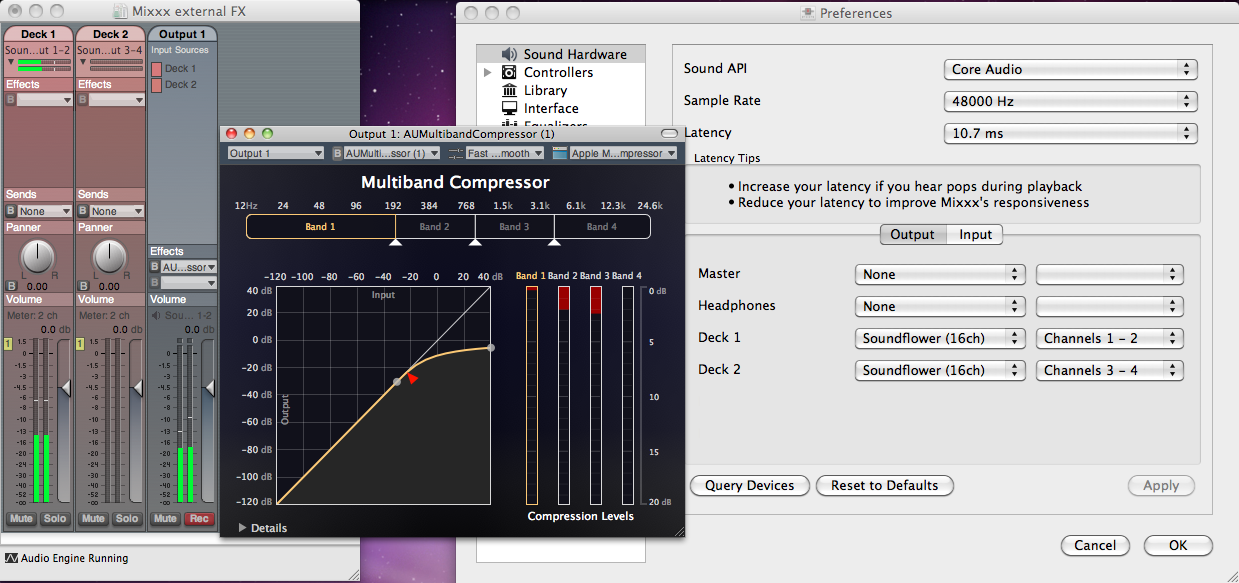
The Au Lab routing for external effects on macOS
On macOS there is a simple and free way to give Mixxx access to the collection of AU/VST/MAS plugins that are installed on your system.
Install the free Soundflower, a system extension for inter-application audio routing.
Download AU Lab.app standalone from Apple (you will need an free Apple Developer Login though), go to the Downloads for Developers page and search for “AU Lab” to get it.
In Mixxx
Go to
Select for Deck 1 the Soundflower 16 device with Channel 1-2
Select for Deck 2 the Soundflower 16 device with Channel 3-4
Click the Apply button
In AU Lab
Click on the + button to create a new configuration
Add 2 stereo input tracks in the Audio Input Tab
Add 2 stereo output tracks in the Audio Output Tab
Feu clic a Acceptar
Change the audio input device to Soundflower 16
Change the audio output device for example to Built-in Output
Click Create document
In the Output 1 channel, select an effect from the drop-down menu, for example Apple > AUCompressor
The effect should now react if you play a track in Mixxx.
14.3.2. Effects via JACK Rack on GNU/Linux
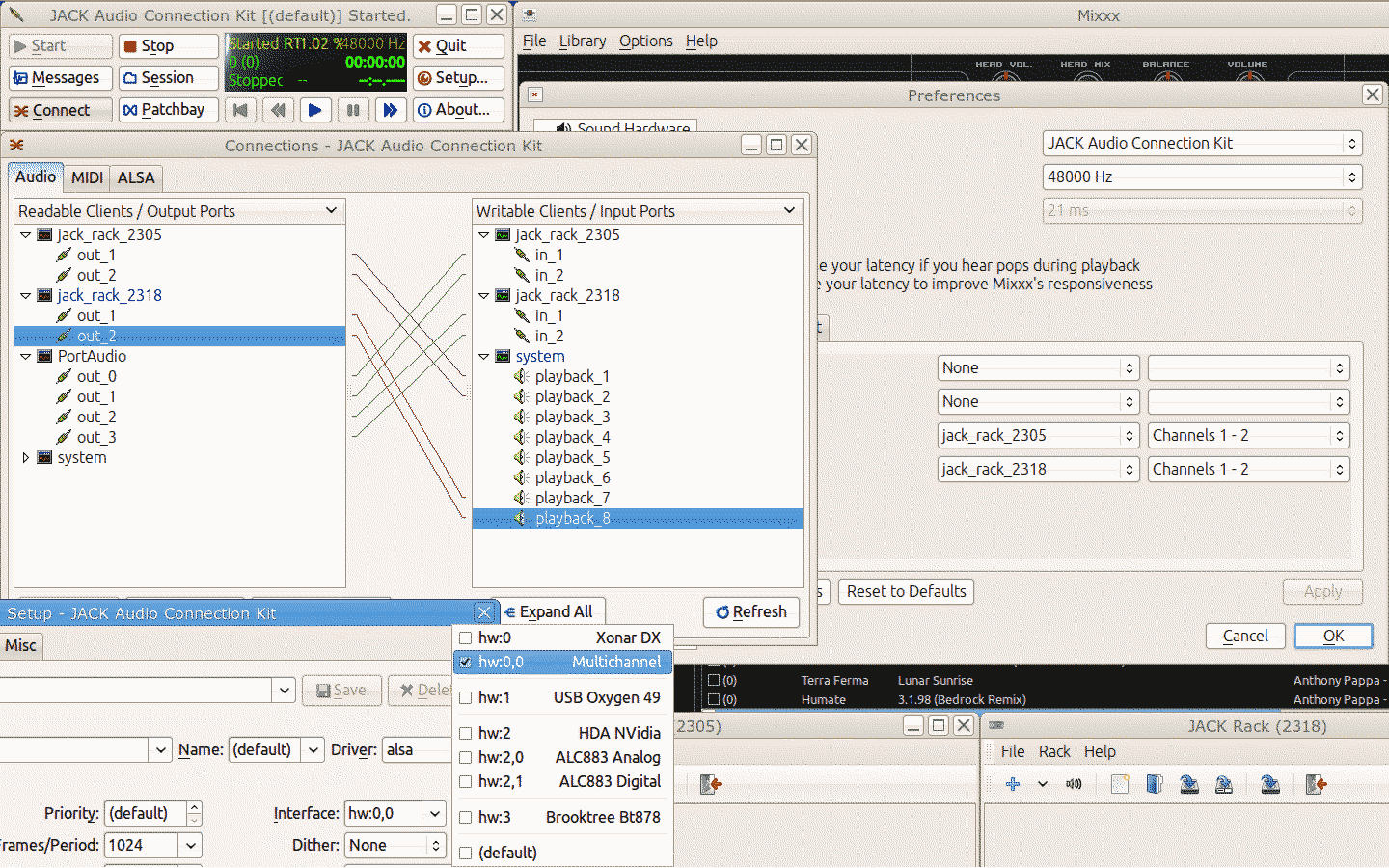
The Jack routing for external effects on GNU/Linux
Use Jack to route each deck directly through JACK Rack effect racks, or for more control you can use Ardour (or another DAW) using sends for effects. This gives Mixxx access to the extensive collection of LADSPA plugins.
Make sure the correct multichannel audio interface has been selected in Jack (Jack settings visible bottom left). Note that Mixxx possibly labels its Jack ports as “Portaudio”.
14.4. Deleting Your Library
The library file is stored in the following places depending on your operating system:
- Windows
The Mixxx library is stored in the
%USERPROFILE%\Local Settings\Application Data\Mixxx\folder. To delete your library on Windows, delete themixxxdb.sqlitefile in this folder.- macOS
The Mixxx library is stored in the
Library/Application Support/Mixxxfolder in your home directory. To delete your library on macOS type the following command into a terminal:rm ~/Library/Application\ Support/Mixxx/mixxxdb.sqlite
- GNU/Linux
The Mixxx library is stored in the
.mixxxfolder in your home directory. To delete your library on GNU/Linux type the following command into a terminal:rm ~/.mixxx/mixxxdb.sqlite
Avís
Deleting your library will lose all of your metadata. This includes saved hotcues, loops, comments, ratings, and other library related metadata. Only delete your library if you are fine with losing these.